Adsense Registration and Setup
Feb 10, 2020 · 1 mins read\Before registering for AdSense, make sure your blog already has a decent amount of content, enough for AdSense to see what your site is about and what your style of blogging is, else your will be turned down during the verification process. There is no set guideline, but think of at least 10 posts and the posts should not just consist of images.
Sign up for AdSense
Go to https://www.google.com/adsense/start/ to register for an Adsense account. Click the “Sign up Now” button and fill the forms.
If you didn’t sign up for a Google account yet with the email you filled it will help you to create a new Google account with that email address and you will need to verify the email via a link before you can fill the payment address details.
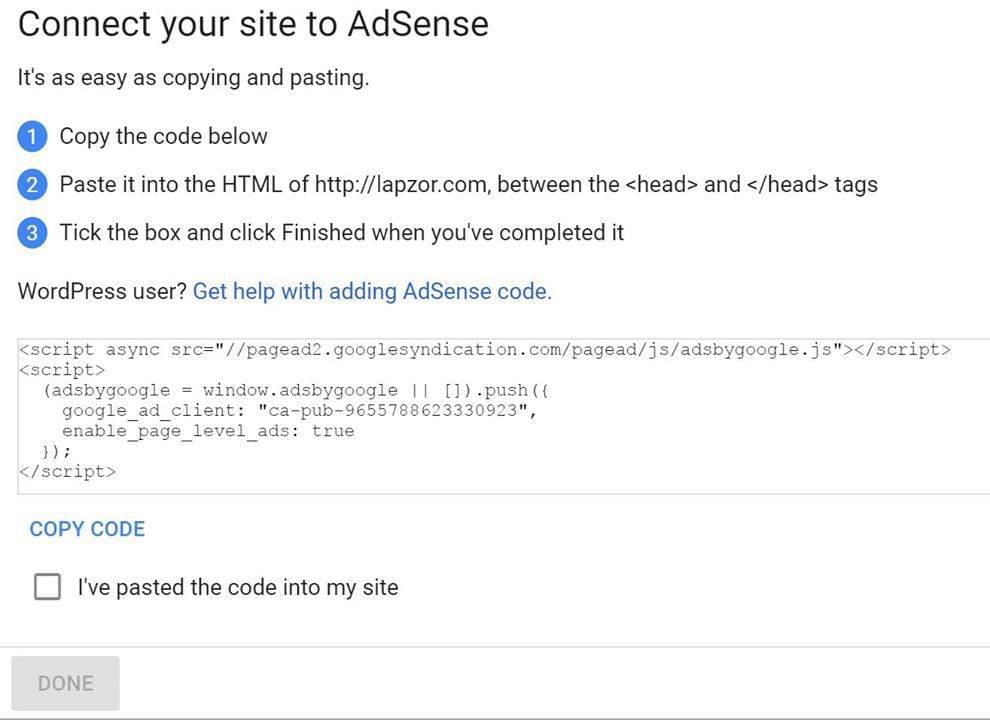
Verify your site
Please DO NOT try to edit your theme’s header.php file directly. Instead, use a plugin that allows you to add extra code to the header, for example the free “Insert header and footer scripts” plugin. You can search for that plugin under Plugins > Add new, install and activate it and go to Settings > Insert Headers and Footers. Copy the code from AdSense into the “Script in Header” field and click Save.
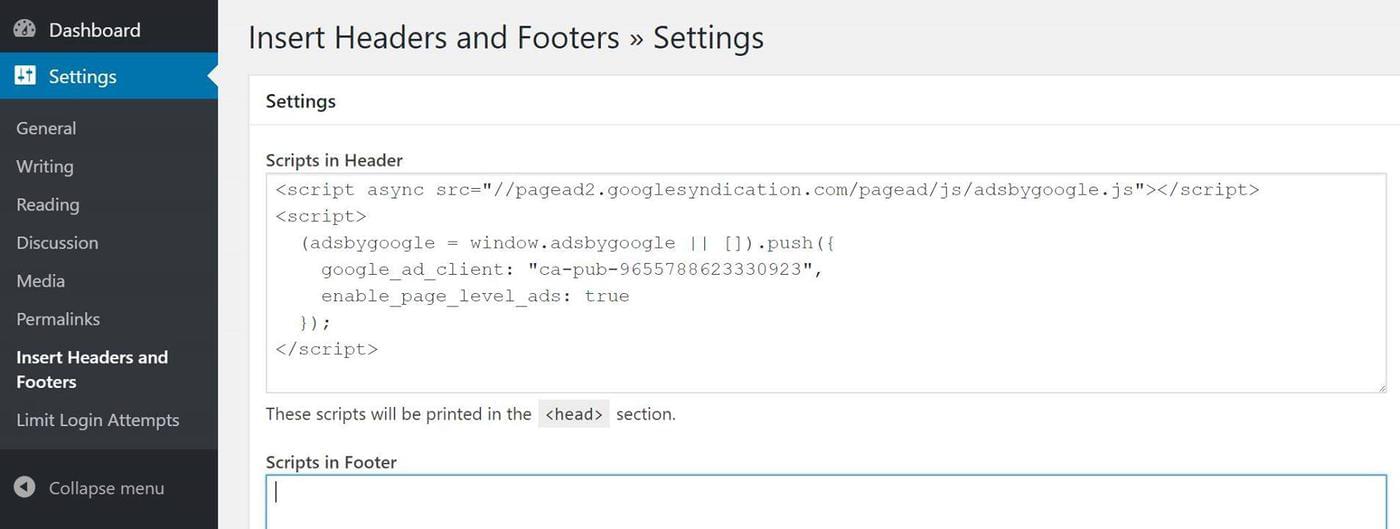
Once that’s done you can go back to AdSense, check the box for “I’ve pasted the code into my site” and click Done.
You will see a message that Adsense will review your site and get back to you within a few days.
If you get turned down, they will normally give you a reason, for example “not enough content” meaning you need to add more posts and try again.
It can take a few days, sometimes even a week before ads start showing on your site!
Adsense will now (after waiting a few days) display advertisements at will, all over your website. If you rather have some more control over what ads are displayed where on your site you can create AdUnits. See: https://support.google.com/adsense/answer/6002575?hl=en
Adding Ads.txt to your site
Sign in to Google Ad Manager. Click Admin and then Ads.txt management. Click Create an ads.txt file.
You can paste the Ads.txt content into this plugin: https://wordpress.org/plugins/ads-txt/ It needs to have your Pub-xxxx ID in there to verify your site is allowed to show ads.
